FASTTRAK Dashboard User Guide
Updated 12/27/2017
Overview
FASTTRAK has developed multiple dashboards to assist dispatch, online customers and trip passengers with up-to-the-minute trip information including trip status, driver location, flight status, estimated trip duration, etc. Depending on the user, the dashboards will be accessible in one or more ways.
Dispatch Dashboard: Accessible from the FASTTRAK menu by dispatch personnel. The Dispatch Dashboard provides the ability for users to search, locate and estimate trip information, all within a user-friendly dispatch map.
Client Dashboard: Accessible from the Online Customer Portal by end-customers which have the feature enabled within his/her profile. The Client Dashboard provides the ability for customers to view, search and estimate trip information.
Customer/Passenger Trip Link (i.e., Passenger Dashboard): Accessible by the passenger via a simple “Trip Link” within in-process communication including SMS and E-mail. The option to include the link is available within the customer profile. Additionally, the link will be available from the reservation form for dispatch personnel.
Corporate Dashboard (Coming Soon): Will support the ability for corporate contacts to view, search and estimate trip information for those trips supporting customers they have access too. Additionally, users will have the ability to search and locate trips within a specific “group” reservation.
Note: You must have subscribed to FASTTRAK driver apps to have access to FASTTRAK dashboards. The FASTTRAK driver app allows driver to automatically report location based on trip/customer, allowing for report and display on FASTTRAK dashboards.
Dispatch Dashboard
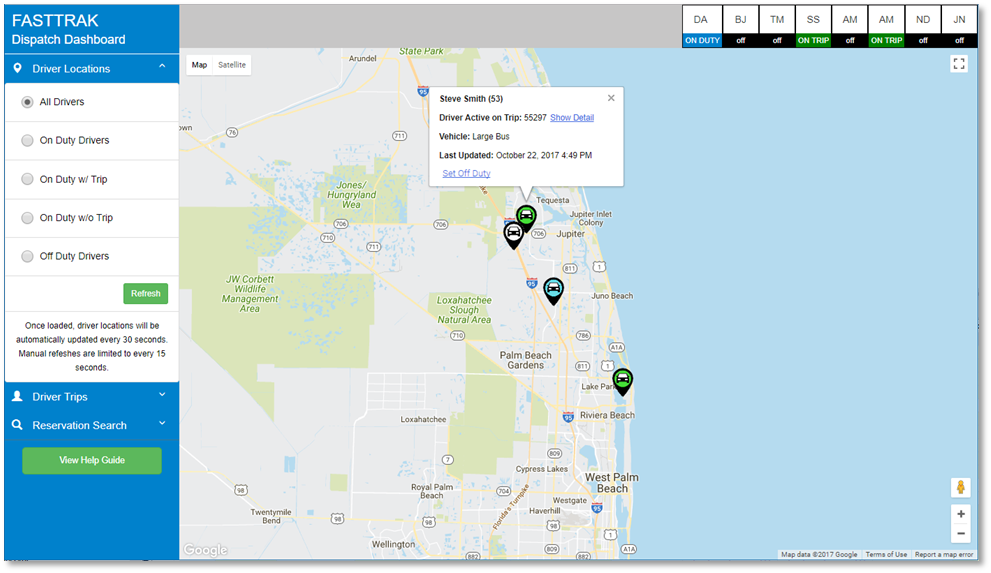

The dispatch dashboard is accessible via the  icon from the FASTTRAK application. Once loaded, you will have access to the following features:
icon from the FASTTRAK application. Once loaded, you will have access to the following features:
- Display drivers last reported location
- Search and display all trips for one or more drivers.
- Search and display a single trip by confirmation #
- Toggle a driver’s status
- Plot recommended trip directions and calculate estimated distance/duration.
Client Dashboard


Once loaded, the customer will have access to the following features:
- Display todays and future trips on a map
- Search and display a single trip by confirmation #
- Plot recommended trip directions and calculate estimated distance/duration. Additionally, if the trip is active, the driver location will be shown and updated onto the map every 30 seconds.
The client dashboard must be enabled for any customer profile that needs access.

Once enabled, the dashboard link will be accessible via a link from the Customer Portal.

Customer/Passenger Trip Link (i.e., Passenger Dashboard)
The Trip Link (i.e. Passenger Dashboard) is accessible via in-process trip notifications including SMS and E-mail. The link will be appended to the SMS/E-mail message if the option is enabled within the customer profile.

Once enabled, customers will be able to click on the link within the SMS or e-mail.


Once loaded, passengers will have access to the following features.
- Trip information (address, driver, vehicle, etc.)
- Updated flight status
- Driver Information and current location (including picture if available)
- Estimate distance/duration
The trip link is also accessible by dispatch, so dispatch can see what the passengers is seeing.

Note: The dashboard is fully responsive so it displays well on both computers screens, tablets and mobile devices.
Corporate Dashboard (Coming Soon)
